index
Mouse actions
Tactile commands
General keyboard shortcuts
Shortcuts camera mode
Shortcuts image mode
Mouse actions
Point in the display window
- Left click and hold: image displacement (zoomed image)
- mouse wheel : zoom in/out
- Double click : save the image (equivalent Ctrl + S)
- Right click : access to the contextual menu
The following toolbar appears in the window center

from left to right :
- reinit (équivalent Ctrl + Z)
- play/pause (eq. Ctrl + K)
- visualisation mode(colour/BW, negative/positive, false colours)
- processings (eq. F7)
- window size (eq. F5)
- adjustment (eq. 'r')
- brightness (eq. 'l')
- contrast (eq. 'c')
- information : displays the help menu
- quit Portanum (eq. Alt + F4)
adjustment, brightness and contrast give access to this second toolbar :
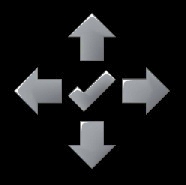
Like for the keyboard commands, the up and down arrows allow to increase or reduce the value, and the left arrow allows to set the default value. The central button allows to validate and leave the setting .
Tactile commands
Please refer to the screen or tablet user notice to see how the tactile actions emulate the mouse controls.
Usually :
- flick left/right with one finger : move to the previous, next image (image mode)
- Swipe left/right/up/down : navigate in the image
- move two fingers farther or closer : zoom in/out
- double-tap : double click, and save the image
- tap one finger, hold, then tap the other : right click and access the tactile menu
General keyboard shortcuts
|
Shortcut
|
Action
| |
Menu File
|
| |
Ctrl + O
|
Open Image (jpg,bmp)
| |
Ctrl + S
|
Save Image
| |
Ctrl + X
|
Delete Image
| |
Ctrl + N
|
Open the word prcessor
| |
Alt + F4
|
Quit
| |
Menu Camera
|
| |
Enter or CTRL + K
|
Activate camera/Pause
| |
Alt + D
|
Detect Camera
| |
Menu Mode
|
| |
Ctrl + C
|
Color / Black and white
| |
Ctrl + I
|
Negative / Positive
| |
Ctrl + F
|
False Colours / normal
| |
F5
|
Window size
| |
Menu Processings
|
| |
Shift + 0
|
Raw image
| |
Shift + 1
|
Automatic
| |
Shift + 2
|
Dark ambiance
| |
Shift + 3
|
Brightness contrast
| |
Shift + 4
|
Printed text
| |
Shift + 5
|
Handwritten text
| |
Shift + 6
|
contours
| |
Shift + 7
|
false colours
| |
F7
|
Next processing
| |
F6
|
Previous processing
| |
Menu Adjustments
|
| |
Ctrl + Z
|
Reinit
| |
C followed by Arrows Up, Down and Left
|
Modify the contrast
| |
L followed by Arrows Up, Down and Left
|
Modify the brightness
| |
N followed by Arrows
or drag and drop with the mouse
|
Navigate in the image
| |
R followed by Arrows Up, Down and Left
|
Modify the adjustment of the current treatment
| |
T
|
Turn the image by 1/4 of turn
| |
Z followed by Arrows Up, Down and Left
|
Zoom a part of the image
| |
F5
|
Change the window size: full screen,
2/3 of screen, windowed
| |
F11
|
Full Screen
| |
Menu Preferences
|
| |
Alt + W
|
Camera adjustment
| |
Alt + G
|
False colors
| |
Alt + I
|
Images
| |
Alt + A
|
Display
| |
Alt + N
|
Navigation
| |
Alt + J
|
Text processor
| |
Alt + E
|
Expert options
| |
Menu Help
|
| |
F1
|
Help
| |
F9
|
Keyboard shortcuts
| |
F2
|
Diagnosis
| |
F3
|
System Info
| |
F4
|
About
|
up
Shortcuts camera mode
|
Shortcut
|
Action
| |
Ctrl + Space or BackSpace
|
Switch to the Image Mode
| |
Space or BackSpace
|
Switch to the Image Mode
| |
Enter or CTRL + K
|
Camera Run / Pause
| |
Ctrl + S
|
Record an image
|
up
Shortcuts image mode
|
Shortcut
|
Action
| |
Enter or Ctrl + K
|
Switch to the Capture Mode
| |
Espace
|
Next image in the Image Directory,
next page in the current pdf document
| |
BackSpace
|
Previous image,
previous page in the current pdf document
| |
Ctrl + X
|
Delete current image
|
up
|

|
copyright
THALES - 18-Apr-2016 |
|



